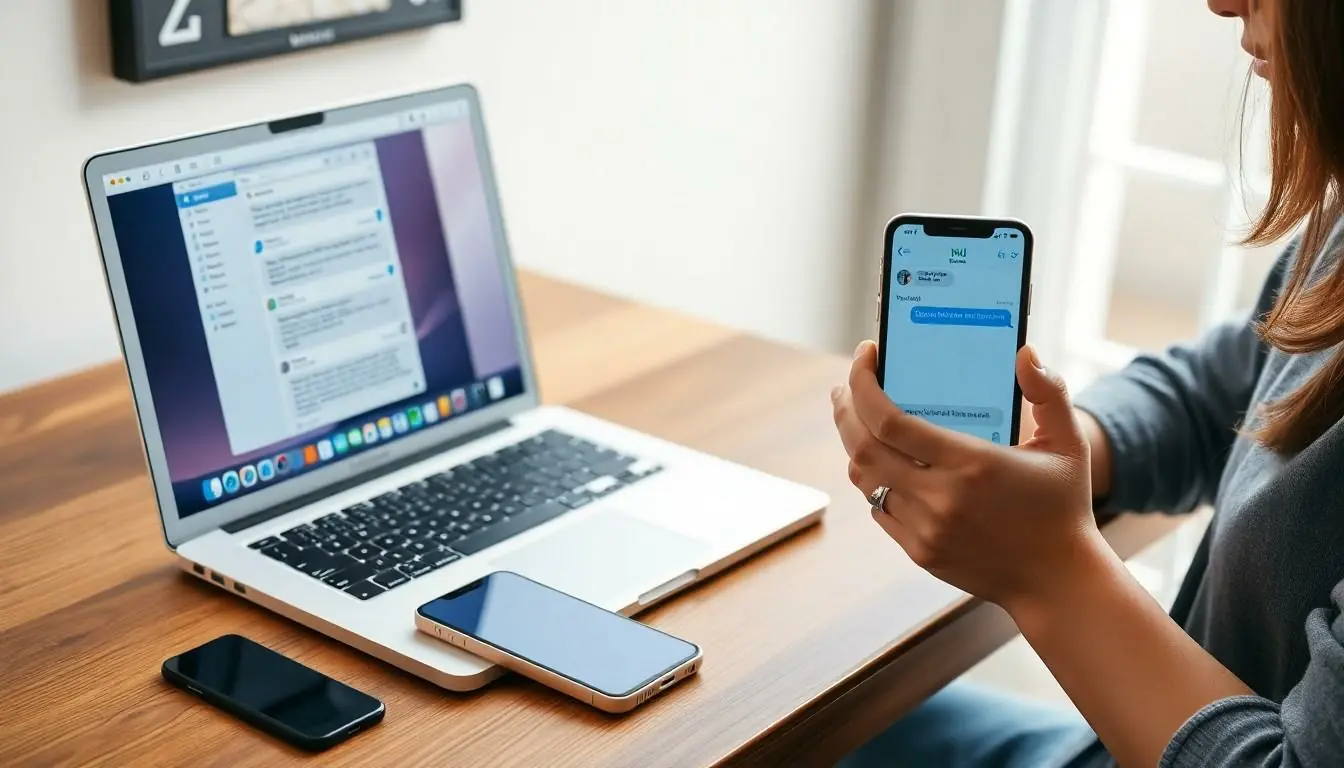Table of Contents
ToggleIn today’s fast-paced digital world, juggling messages between devices can feel like a circus act. Imagine this: you’re typing away on your Mac, and suddenly, your iPhone buzzes with a message you just sent. Awkward, right? But fear not! Syncing messages from Mac to iPhone doesn’t have to be a juggling act. It can be as smooth as butter on warm toast.
Understanding Message Syncing
Syncing messages from a Mac to an iPhone enhances communication convenience. Apple’s Continuity feature allows for seamless message integration. Users gain access to their text messages, iMessages, and SMS across both devices.
Apple ID serves as a crucial element in this process. Ensuring both devices are signed into the same Apple ID allows for synchronization. The Messages app plays a key role; activating “Text Message Forwarding” on the iPhone ensures messages appear on the Mac.
Settings adjustments facilitate message syncing. Navigating to “Settings” on the iPhone, users select “Messages” and then “Text Message Forwarding.” A toggle switch enables the desired device, ensuring messages relay accurately.
For optimal results, a stable Wi-Fi connection is vital. Without reliable internet access, syncing may prove ineffective or delayed. Users must also ensure the latest software updates are installed on both devices, as compatibility issues can arise from outdated versions.
Notifications settings further enhance the experience. Configuring notifications for the Messages app on both devices ensures timely awareness of new messages. Adjusting ‘Do Not Disturb’ settings may also prevent missing important communications.
Overall, the syncing process simplifies managing messages across devices. Following a few setup steps allows users to maintain productivity and stay connected with ease. By leveraging Apple’s ecosystem, users enjoy a cohesive messaging experience that enhances daily communication.
Requirements for Syncing Messages
Syncing messages between a Mac and an iPhone requires specific elements. The following sections detail these crucial requirements.
Necessary Apple ID Settings
Both devices must share the same Apple ID for seamless synchronization. This ensures that all messages are routed correctly through Apple’s services. Users should confirm they’re signed into the same account on their Mac and iPhone. Accessing the iPhone’s “Settings” app allows users to verify the account. Enabling “Text Message Forwarding” from this settings menu facilitates message delivery to the Mac. A smooth experience relies on these settings being correctly configured.
Device Compatibility
Compatibility between devices plays a significant role in the syncing process. macOS and iOS must be updated to the latest versions to ensure full functionality. Generally, running macOS Mojave (10.14) or later on the Mac and iOS 8 or higher on the iPhone supports smooth operation. A stable Wi-Fi connection is essential, as it enables real-time syncing. Without these compatible versions and connections, users might experience interruptions in message synchronization.
Methods to Sync Messages
Several methods exist to sync messages between a Mac and an iPhone effectively. Using Apple’s Continuity feature serves as the primary method, allowing seamless access to text messages, iMessages, and SMS across both devices. Both devices must connect with the same Apple ID for this to work.
Configuring “Text Message Forwarding” on the iPhone allows messages to route to the Mac. Users should navigate to Settings > Messages > Text Message Forwarding and enable the Mac’s option. A stable Wi-Fi connection is essential during this process, ensuring smooth message delivery.
Utilizing the Messages app on the Mac enhances the user experience. Messages appear on the Mac once setup processes are complete, facilitating easy conversation tracking. Staying updated with the latest software versions on both devices is necessary for avoiding compatibility issues. The Mac requires macOS Mojave (10.14) or later, while the iPhone needs at least iOS 8.
Notifications for new messages must also be configured correctly. Activating alerts in the Messages app settings assists users in staying informed. To do this, users should check System Preferences > Notifications on the Mac and adjust Notification Center settings accordingly.
Maintaining device compatibility remains crucial for an optimal syncing experience. Users are advised to consistently verify their Apple ID and ensure both devices are signed into the same account. Syncing messages offers a convenient way to communicate, making the experience seamless across the Apple ecosystem.
Using iCloud to Sync Messages
Syncing messages through iCloud offers a smooth and effective method for keeping conversations up-to-date across devices. When both devices share the same Apple ID, the experience becomes seamless.
Enabling iCloud Messages
To enable iCloud Messages, start by opening System Preferences on your Mac. Select Apple ID, then check the box next to iCloud Drive and ensure Messages is marked. On the iPhone, go to Settings and tap on your name at the top. Enable iCloud and toggle on the Messages option. With these settings activated, messages sync automatically across both devices, enabling easy access and efficient communication.
Accessing Messages on iPhone
Once iCloud Messages is enabled, accessing messages on the iPhone becomes straightforward. Open the Messages app and all recent discussions appear on the screen. Notifications for new messages also activate, keeping users informed. If messages do not display immediately, ensure a stable Wi-Fi connection and updated software are in place. Regularly syncing messages through iCloud simplifies the communication process, making it easy to stay connected.
Using Mac and iPhone Settings
Syncing messages between a Mac and an iPhone involves configuring specific settings on both devices. Proper adjustments ensure seamless communication, making it easy to manage messages.
Configuring Messages on Mac
Open the Messages app on the Mac to begin configuration. Sign in with the same Apple ID used on the iPhone for effective syncing. Navigate to Preferences by selecting Messages in the menu bar and clicking on Preferences. In the Accounts tab, ensure the enable this account box is checked. Also, confirm that the “You can be reached for messages at” section lists relevant email addresses and phone numbers. Finally, enable “Message Forwarding” for added accessibility.
Setting Up Messages on iPhone
Access the Settings app on the iPhone to set up messages. Tap on Messages and ensure iMessage is turned on. Scroll down and select Text Message Forwarding. You’ll see a list of devices associated with the Apple ID; turn on the toggle next to the Mac. Make sure the iPhone is connected to a stable Wi-Fi network during the setup. Notifications are essential, so adjust alert settings in the Messages menu to stay updated with new messages.
Troubleshooting Sync Issues
Syncing messages can sometimes lead to challenges. Identifying and resolving common problems ensures a smooth experience.
Common Problems and Solutions
Issues with syncing messages often stem from account settings or compatibility. If both devices aren’t signed in to the same Apple ID, messages won’t sync. Double-check that the same Apple ID is used on both the Mac and iPhone. Users may also encounter difficulties if “Text Message Forwarding” isn’t enabled on the iPhone. Accessing Settings and making sure it’s activated can resolve this. Slow or unstable Wi-Fi connections hinder the process, so confirming a strong connection can help. Keeping macOS and iOS updated to the latest versions also eliminates compatibility problems.
Contacting Apple Support
Sometimes, troubleshooting may not resolve the issue. In such cases, contacting Apple Support offers a direct avenue for assistance. Users can reach them through the Apple Support app or the official website. Providing detailed information about the issue and steps taken fosters a quicker resolution. Apple representatives can guide users through specific diagnostics or settings adjustments tailored to their devices. Engaging with support ensures access to expertise and resources aimed at resolving syncing problems effectively.
Conclusion
Syncing messages between a Mac and an iPhone not only streamlines communication but also enhances the overall user experience. By leveraging Apple’s Continuity feature and ensuring both devices are signed into the same Apple ID, users can enjoy a seamless flow of messages. Adjusting the necessary settings on both devices is crucial for effective synchronization.
With iCloud Messages enabled users can rest assured that their conversations remain up-to-date across all devices. Regularly checking settings and maintaining a stable Wi-Fi connection will help prevent common issues. By following the outlined steps and troubleshooting tips users can confidently manage their messages without hassle. Staying connected has never been easier in Apple’s ecosystem.